The following are some of the reasons why you should utilize Google Analytics:
It's free — Google Analytics is free to use, which is a big plus considering the quantity of data you can get out of it.
It's completely automated – Google Analytics will track, record, and store your information once you've uploaded the tracking code to your website.
You can build customized reports — You can easily create custom drag-and-drop reports using Google's built-in capabilities
Integrate with other Google tools — Connect your Analytics account to Google AdWords and Google Search Console with ease.
It enables us to understand how we receive traffic to our website, how much people perform on our website, and how visitors become clients on our website.
There are different types of Traffic source
Direct traffic: Type the website's address directly into your browser or save certain sites for later usage. Direct traffic is generated by these searches.
Organic visit: The number of individuals that came to our website as a consequence of a search on Google, Bing, or another search engine. Our objective is also to boost the number of organic visitors to a website.
Referral visits: Visits that come from other websites' referral links.
Social media visits: Visits from social networking sites such as Facebook, Twitter, and others.
Ad traffic: Visits received as a result of internet ads.
To have Google Analytics set up and ready to track on your website, follow these steps:
- Make sure you're logged into the Google Account you'd like to use to manage your analytics. Then go to the Google Analytics setup page and click on the Start now button.
- Now you must give your account a name and check the boxes for data sharing.
- Now you must decide whether you want to measure webpages, applications, or a combination of the two. To track a website, most people will use Google Analytics, so choose that and click next.
- Add your website's information. After you click Create, you'll be asked to agree to certain terms of service. Select both boxes and click Agree.
- You'll now see your own tracking code.
- This code must be included before the </head> element on every page of your website in order to track it with Google Analytics.
After you've inserted the code to your site, double-check that Google Analytics is tracking correctly. Go to Realtime in Google Analytics. This will show you what is currently happening on your site.
Now access your website in a new browser tab (or incognito mode) and wait for Google Analytics to detect your visit. If your tracking code was successfully placed, you should see something similar to this:
To get a richer, more integrated view of your data, connect Google Analytics and Google Search Console.

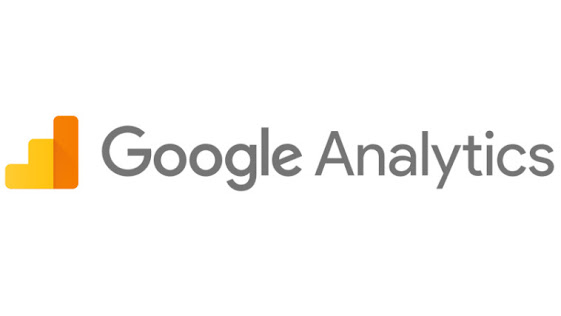
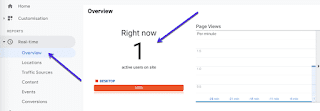

.jpg)

0 Comments